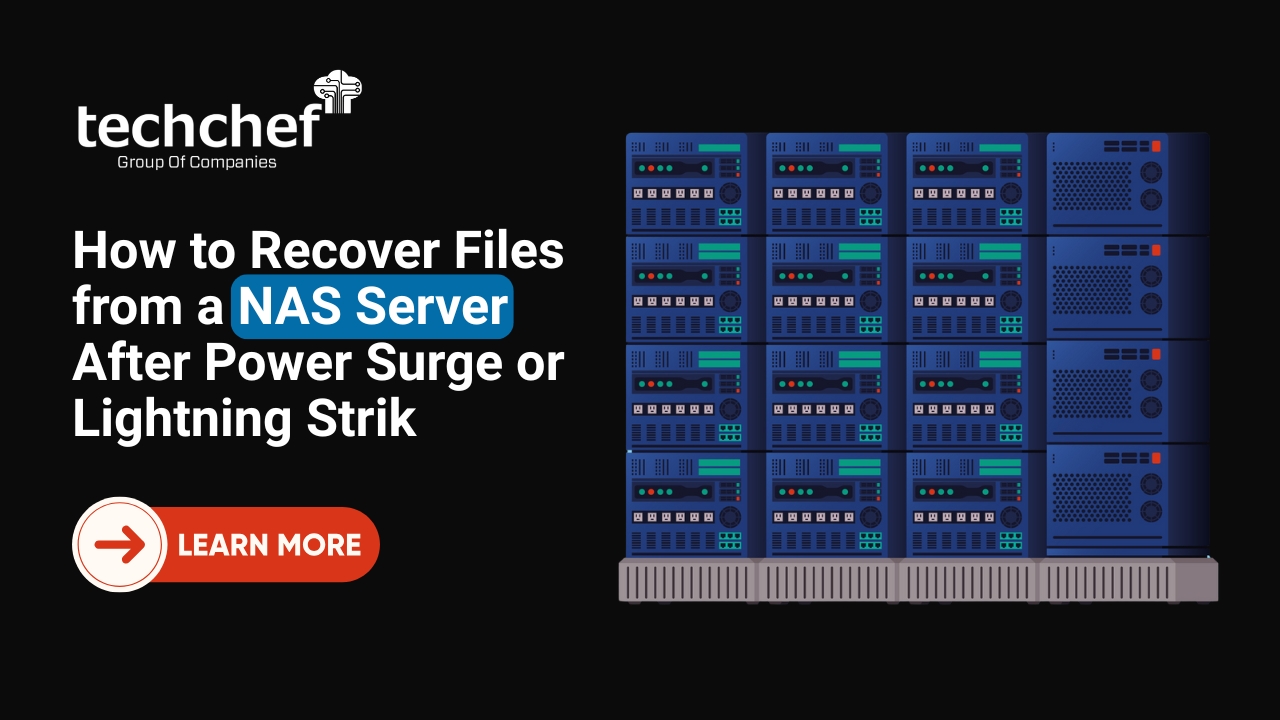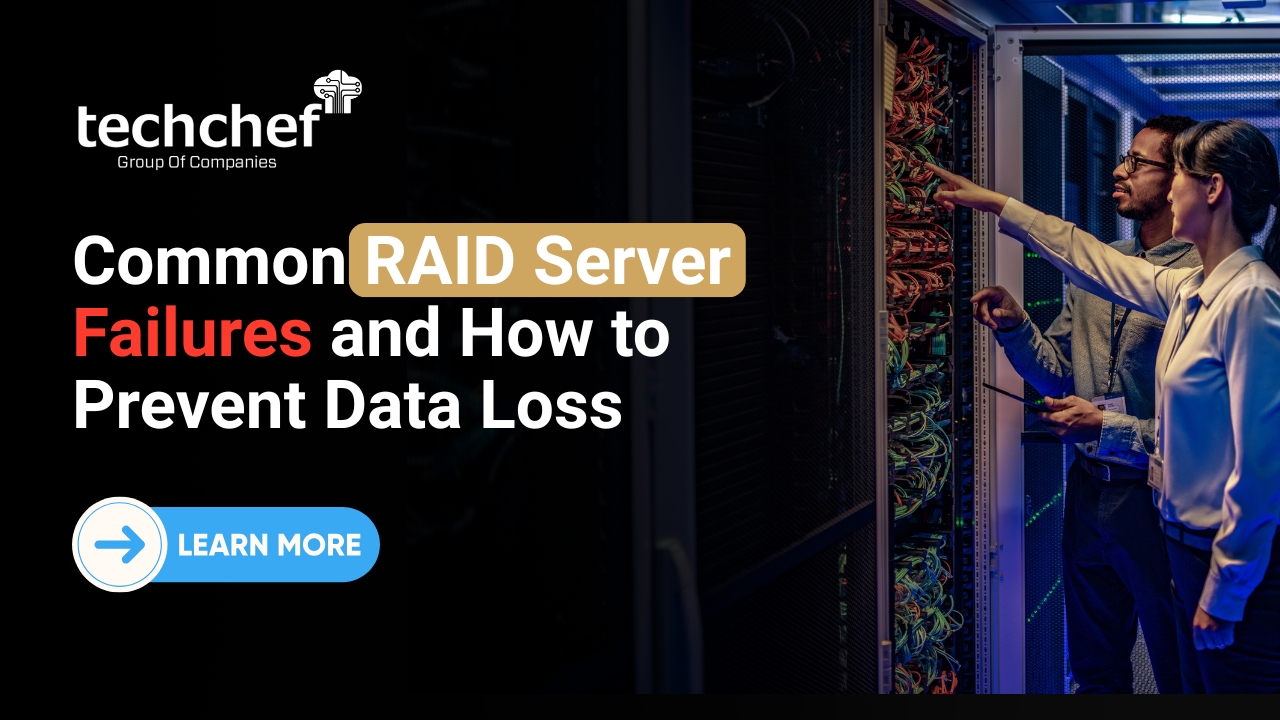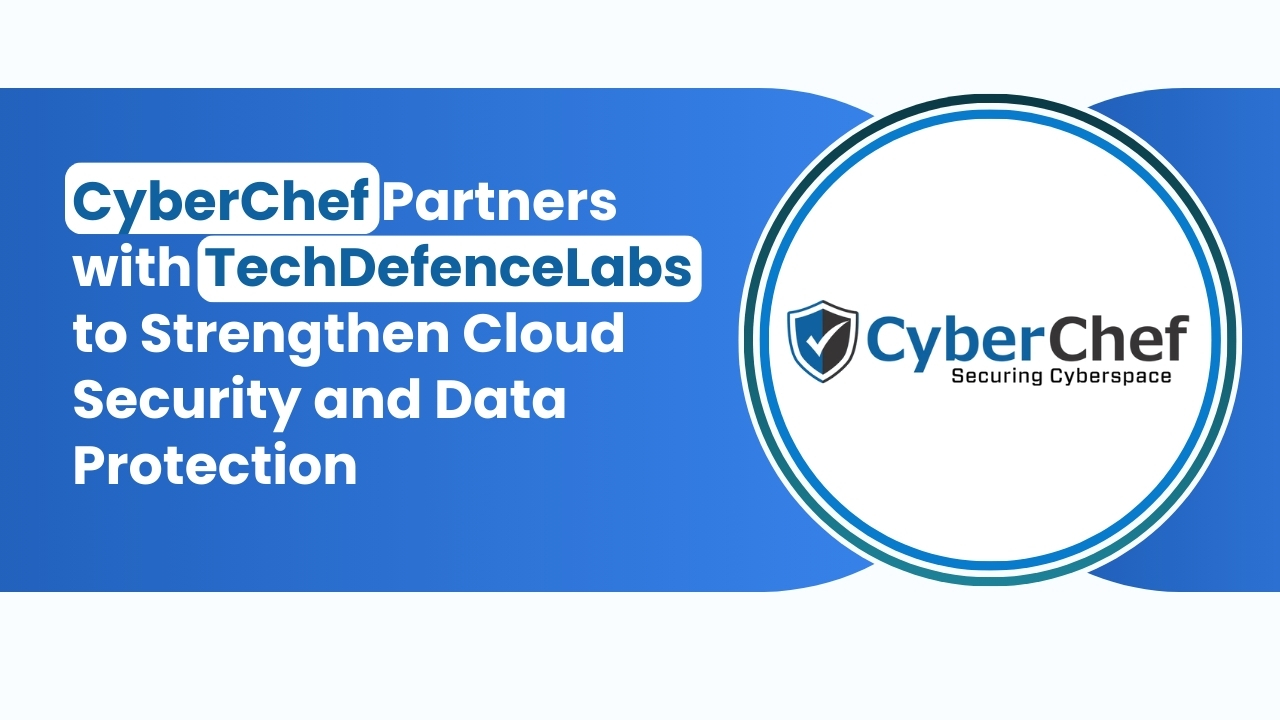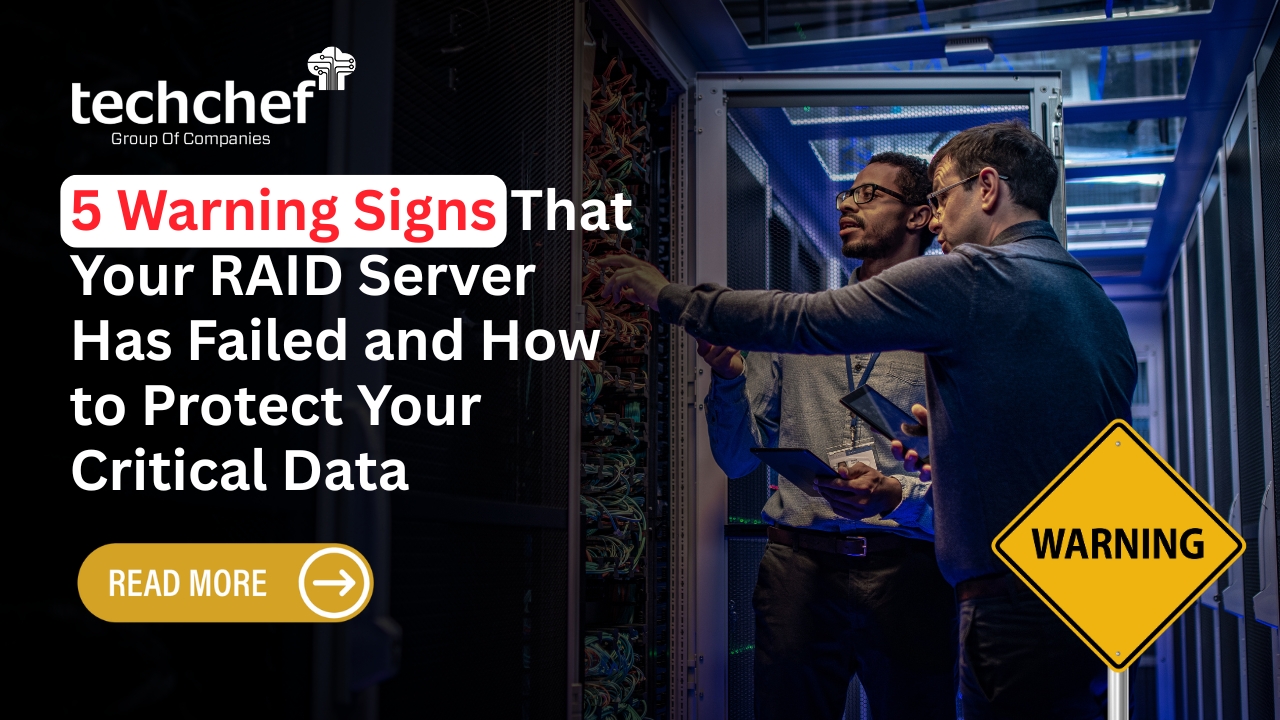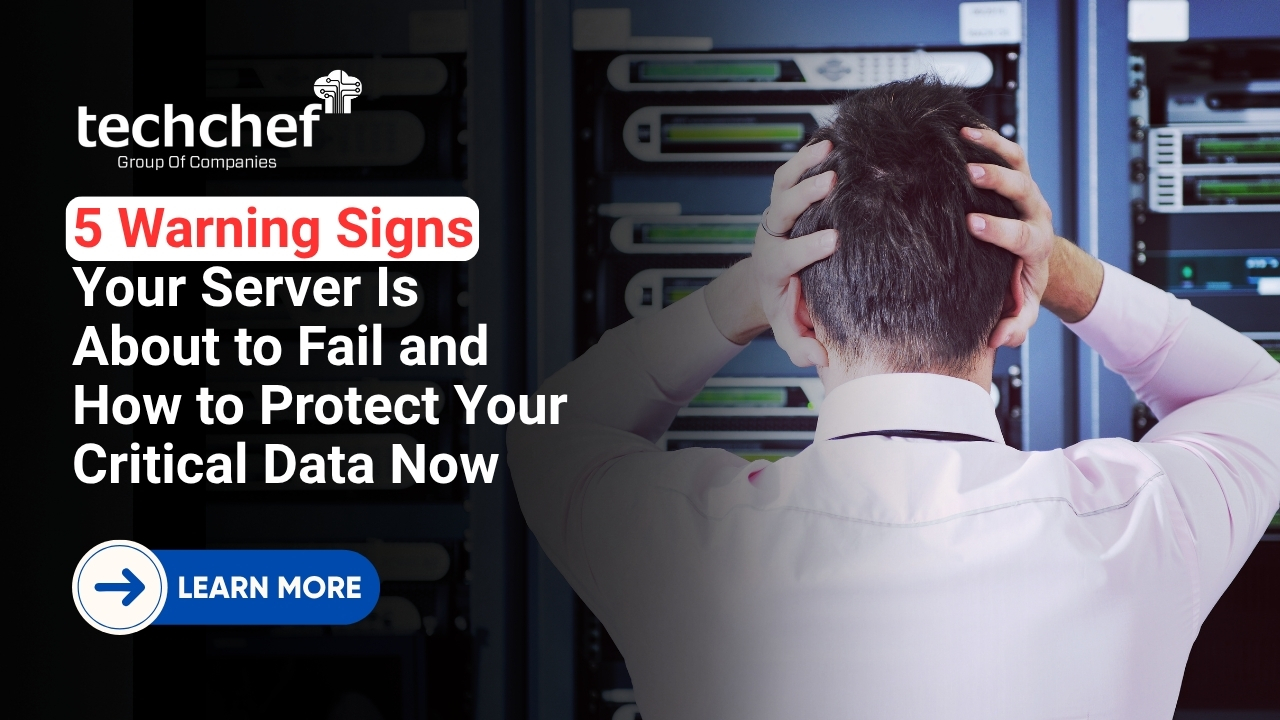Losing a SQL database can be a nightmare, whether due to accidental deletion, hardware failure, or system corruption. The question is Can a deleted SQL database be restored? The good news is, in most cases, recovery is possible! Let’s explore the best methods to retrieve lost data and prevent such mishaps in the future.
With over 9 years of expertise in Data Recovery, I have encountered countless cases of accidental database deletions and corruption. My journey began with a deep fascination for data protection and storage technologies, inspiring me to help businesses recover crucial data and implement robust backup strategies. Through this guide, I aim to simplify SQL database recovery for you and ensure your data remains safe.

Understanding SQL Database Deletion
Types of SQL Database Deletions
Soft Deletion: When data is marked as deleted but still resides in the system until overwritten.
Hard Deletion: When data is permanently removed from the system, requiring advanced recovery techniques.
Common Causes of Accidental Deletions
Human errors like running DROP DATABASE or DELETE commands.
System crashes leading to database corruption.
Cyberattacks such as ransomware encrypting or deleting databases.
Hardware failures resulting in data loss.
Immediate Steps After Realizing a Database Has Been Deleted
Stop database activities to prevent overwriting lost data.
Check for recent backups and transaction logs.
Determine the deletion type (soft or hard deletion).
Avoid creating new files in the same storage location.
Factors Affecting Database Restoration
Backup Availability and Recency
The presence of up-to-date backups simplifies recovery. Regular backups can make the restoration process seamless.
Type of SQL Database Management System (DBMS)
Different DBMSs like Microsoft SQL Server, MySQL, PostgreSQL, and Oracle offer varied recovery options.
Deletion Method Used
If the database was deleted using DROP DATABASE, the recovery approach differs from restoring accidentally deleted tables.
Time Elapsed Since Deletion
The longer the database remains deleted, the higher the risk of data overwriting, making recovery difficult.
Methods for Restoring Deleted SQL Databases
1. Using Recent Backups
If a full database backup exists, restoring the deleted SQL database is straightforward.
Use the following SQL Server command:
RESTORE DATABASE YourDatabase FROM DISK = ‘C:\Backup\YourDatabase.bak’
2. Exploiting Transaction Logs
If backups are unavailable, transaction logs (.ldf files) can help recover recent changes.
Use Point-in-Time Recovery to restore data up to a specific time:
RESTORE DATABASE YourDatabase FROM DISK = ‘C:\Backup\YourDatabase.bak’ WITH NORECOVERY;
RESTORE LOG YourDatabase FROM DISK = ‘C:\Backup\YourDatabase.trn’ WITH STOPAT = ‘YYYY-MM-DD HH:MM:SS’, RECOVERY;
3. Restoring from Cloud Snapshots
Many cloud providers like AWS and Azure maintain automated snapshots, allowing quick recovery.
4. Utilizing Database Mirroring or Replication
If database mirroring or replication was enabled, a mirrored copy can be used to restore the deleted database.
Step-by-Step Restoration Process
1. Assessing the Situation and Available Resources:- Determine whether backups, transaction logs, or third-party tools are available.
2. Choosing the Appropriate Restoration Method:- Select the method based on backup availability and time of deletion.
3. Executing the Restoration Procedure:- Follow database recovery commands and verify data integrity.
4. Verifying Data Integrity Post-Restoration:- Run the following SQL command to check for inconsistencies:
DBCC CHECKDB (‘YourDatabase’)
Preventing Future Database Deletions
1. Implementing Robust Backup Strategies
Schedule daily, weekly, and monthly backups.
Store backups in multiple locations (local, cloud, and external storage).
2. Setting Up Access Controls and Permissions
Restrict database deletion privileges to authorized personnel only.
3. Creating Deletion Safeguards and Confirmation Prompts
Implement multi-step confirmation processes before allowing database deletions.
4. Regular Staff Training on Database Management Best Practices
Educate employees on SQL commands, backup importance, and cybersecurity risks.
Did You Know? Some cloud-based databases retain deleted data for up to 30 days before permanent deletion.
Conclusion
Restoring a deleted SQL database is possible through various methods, including backups, transaction logs, and third-party tools. The best approach depends on available resources, deletion type, and time elapsed. Implementing robust backup strategies, access controls, and staff training can significantly reduce the risk of accidental deletions.
Data loss can be stressful, but with the right tools and support, SQL database recovery is achievable. Whether it’s through backups, transaction logs, or expert help, timely action is key. Techchef offers reliable solutions tailored to your needs. Don’t hesitate to contact us for a recovery quote or expert assistance — we’re just a call away at 1800-313-1737.
FAQs
1. Can I recover an SQL database without a backup?
Yes, you can use transaction logs, third-party recovery tools, or mirroring techniques to recover an SQL database without a backup.
2. How long does it take to restore a SQL database?
The recovery time depends on the database size, backup method, and system performance. A small database can be restored in minutes, while large ones may take hours..
3. Can I restore an SQL database to a different server?
Yes, you can restore a backup to another server using the RESTORE DATABASE command.
4. How can I prevent accidental database deletions?
Use role-based access control, multi-factor authentication, scheduled backups, and deletion confirmation prompts.