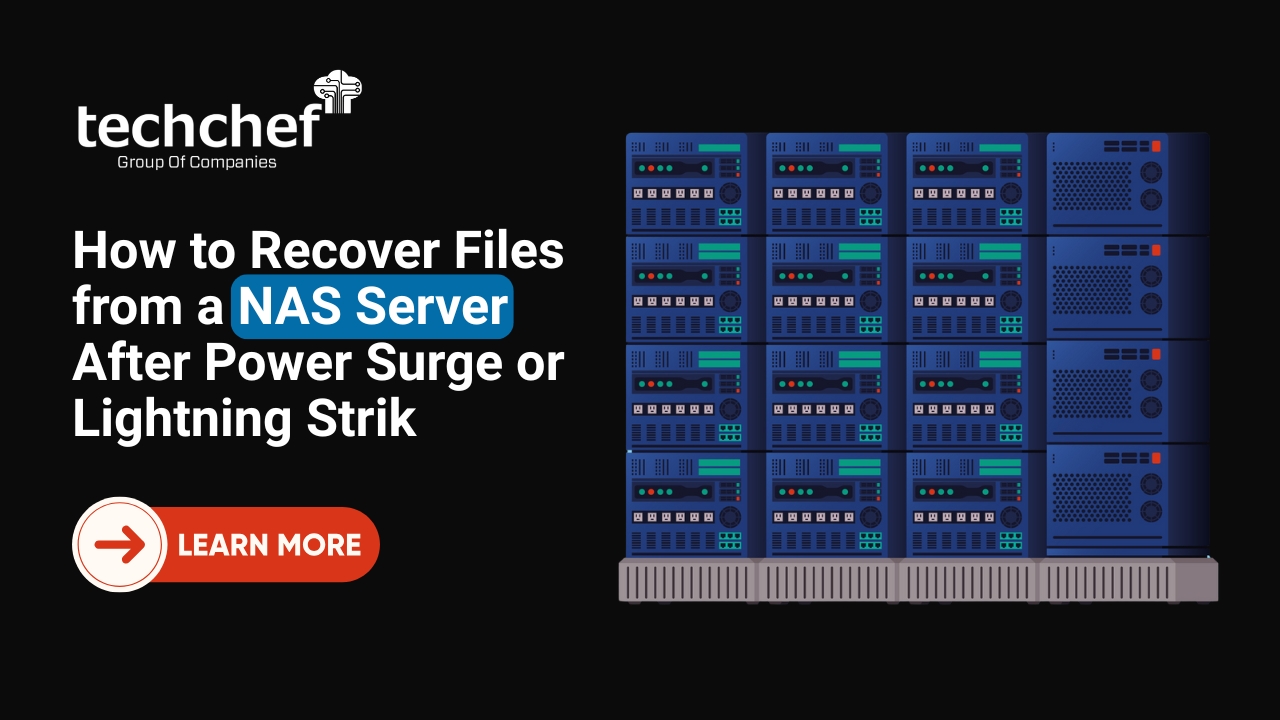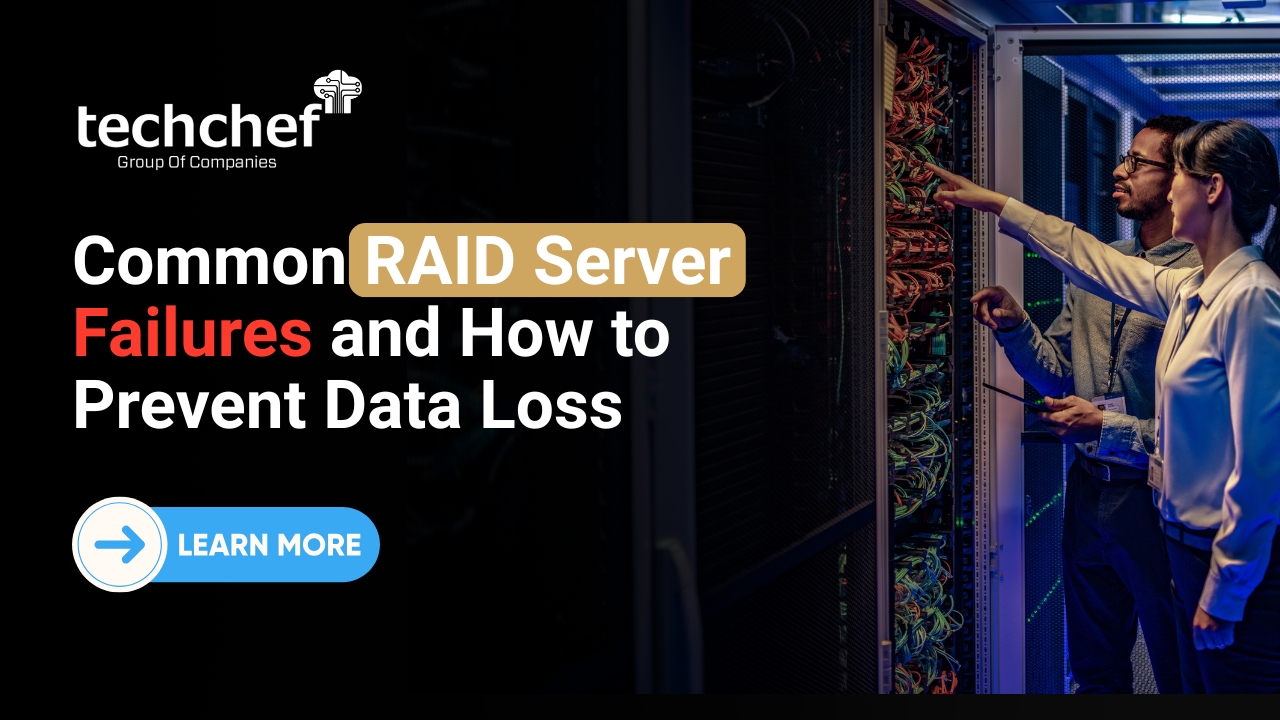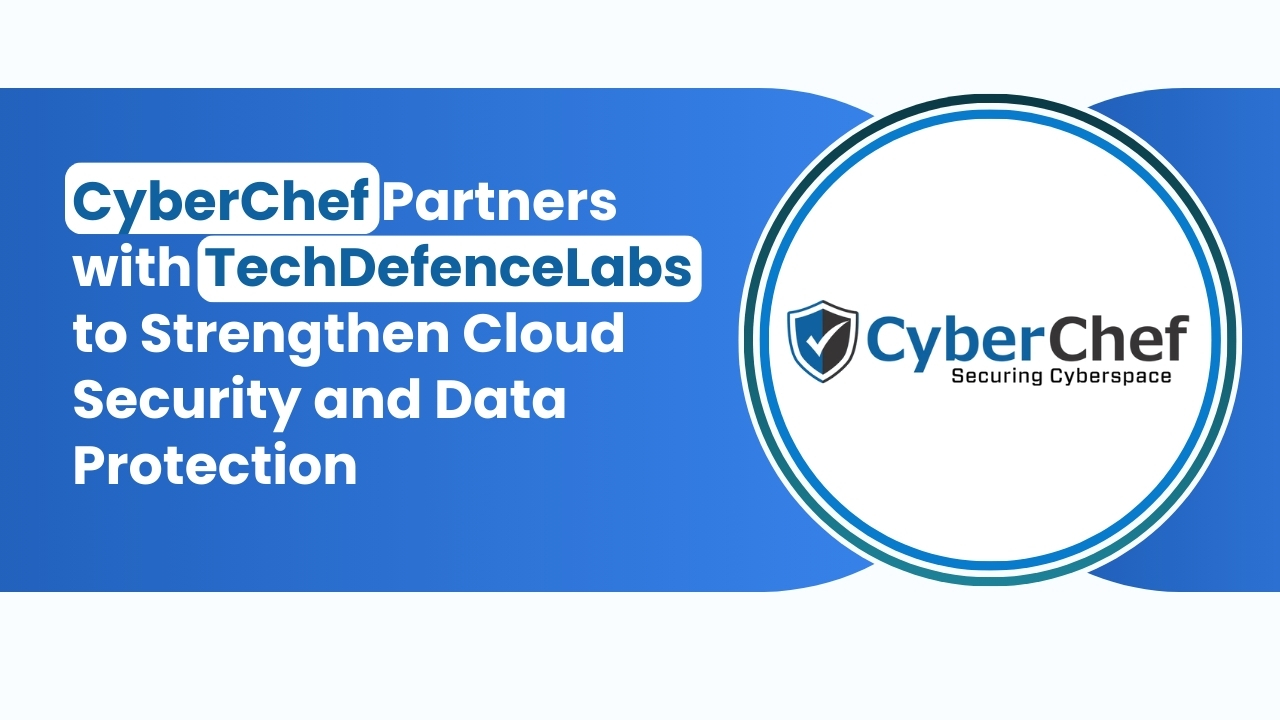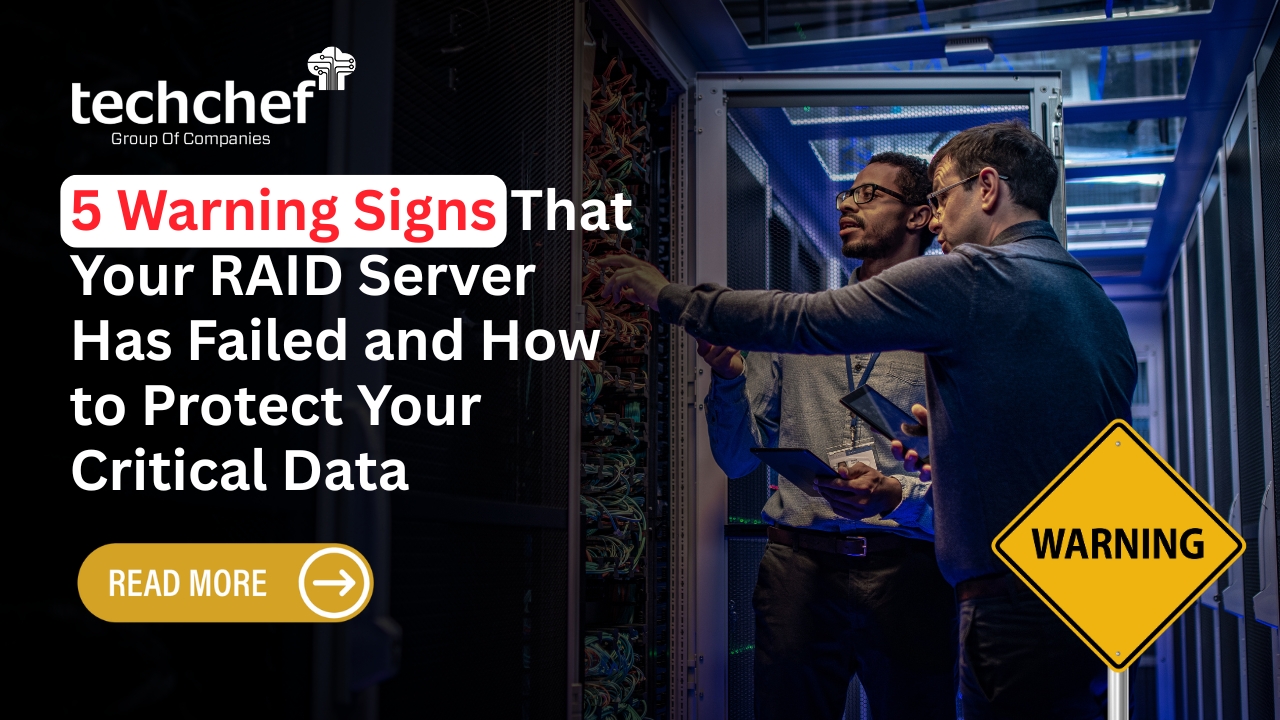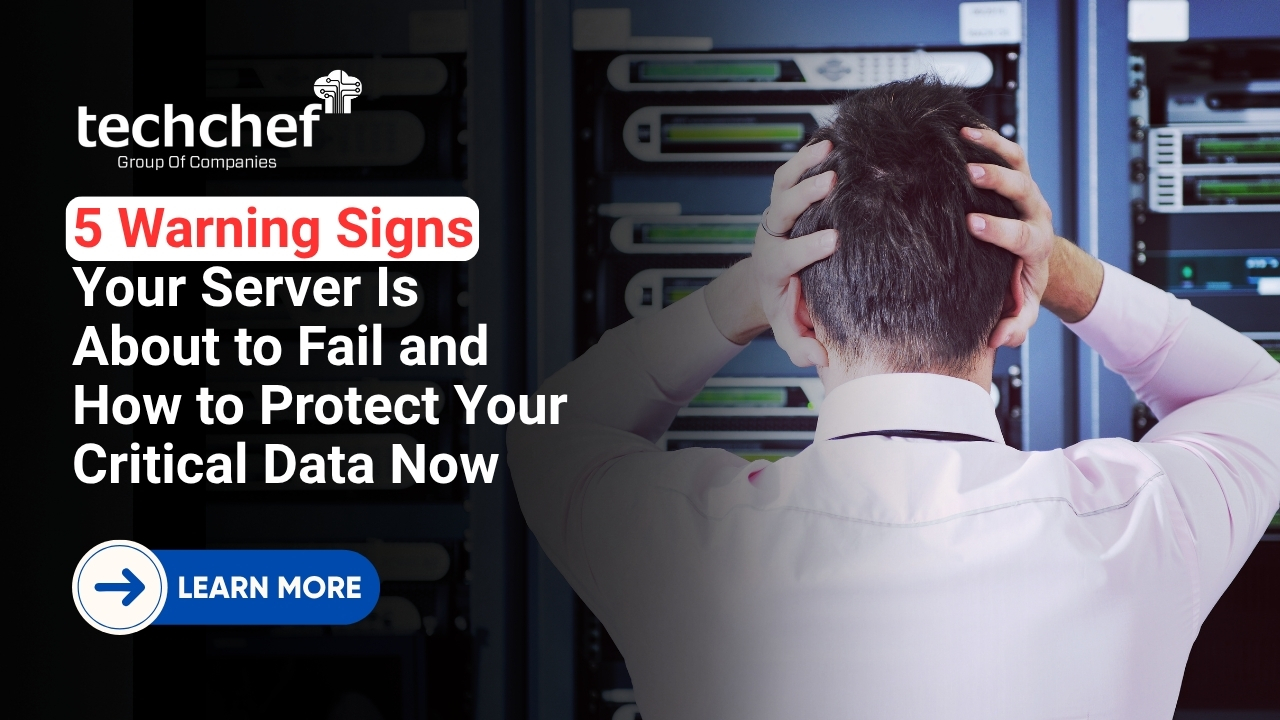An external hard drive not being recognized by your computer can be frustrating, especially when it holds important files and backups. These devices are essential for storing large files, creating backups, and transferring data between computers. However, various issues, such as connection problems, driver conflicts, file system corruption, or hardware failures, can cause your external hard drive to go undetected.
This guide will walk you through step-by-step troubleshooting solutions to help restore access to your drive.
Initial Checks 🔍
A. Verify Connections
Ensure the USB cable is securely plugged in on both ends.
Try using a different USB cable in case the current one is faulty.
Switch to another USB port (especially if using a front panel USB port on a desktop, which may have lower power delivery).
B. Test on Another Device
Connect the external hard drive to another computer to determine if the issue is with the drive or the original computer.
If the drive works on another device, the problem may be with your computer’s USB ports or drivers.
C. Listen for Signs of Life
Check if the drive spins up or emits indicator lights when connected.
If the drive remains silent, it could indicate power issues or hardware failure.
Troubleshooting Steps 🛠️
A. Restart the Computer
Sometimes, a simple restart can refresh the system and detect the drive.
Unplug the external hard drive, restart your computer, and reconnect the drive.
B. Update or Reinstall Drivers
Windows:
Press Win + X and select Device Manager.
Expand Disk drives and locate your external hard drive.
Right-click and choose Update driver > Search automatically for drivers.
If the issue persists, right-click and select Uninstall device, then restart your computer to reinstall it.
Mac:
Open Disk Utility (Finder > Applications > Utilities > Disk Utility).
Check if the drive appears but is not mounted.
Click Mount if available.
C. Change Drive Letter (Windows Only)
Press Win + X and select Disk Management.
Locate your external drive (it may show as “unallocated” or “RAW”).
Right-click and choose Change Drive Letter and Paths.
Click Add and assign a new letter.
D. Check Power Supply
If using a desktop external hard drive, ensure it’s plugged into a power source.
Try connecting the drive via a powered USB hub.
E. Run Hardware Troubleshooter (Windows Only)
Open Settings > Update & Security > Troubleshoot.
Select Hardware and Devices and run the troubleshooter.
Amazing Fact: Data recovery from a physically damaged hard drive can cost between $300 to $2000, depending on severity and required procedures.
Advanced Solutions 💡
A. Check Disk Management (Windows) or Disk Utility (Mac)
Windows:
Press Win + X and select Disk Management.
If the drive appears but is unallocated, right-click and choose New Simple Volume (This will erase data).
Mac:
Open Disk Utility and locate the external drive.
If needed, select Erase (as a last resort, since this wipes data).
B. Test for File System Errors
Windows (CHKDSK Command):
Open Command Prompt (Admin).
Type chkdsk X: /f (replace X with your drive letter) and press Enter.
Let the scan complete and follow any repair prompts.
Mac (First Aid in Disk Utility):
Open Disk Utility, select your drive, and click First Aid.
C. Update Operating System
Ensure Windows or macOS is updated, as some older OS versions may not support newer external drives.
When to Suspect Hardware Failure ⚠️
If none of the above steps work, your external hard drive may have physical damage. Signs include:
Clicking, beeping, or grinding noises.
No lights or vibrations from the drive.
Drive is still unrecognized on multiple devices.
What to Do:
Stop using the drive immediately to prevent further damage.
Contact professional data recovery services if your data is critical.
If under warranty, check with the manufacturer for a replacement.
Prevention Tips 🧠
Always safely eject your drive before unplugging it.
Use surge protectors to protect against power fluctuations.
Avoid physical shocks or extreme temperatures.
Back up important files to multiple storage devices or cloud services like Google Drive or Dropbox.
Conclusion 📌
An external hard drive not being recognized can be due to simple connection issues, driver problems, or serious hardware failures. Start with basic checks, then try troubleshooting steps like updating drivers, changing the drive letter, or running repair tools. If all else fails, suspect hardware failure and seek professional help from a data recovery expert.
Remember: Prevention is key! Regular backups and safe handling of your external or desktop hard drives can save you from potential data loss.
By following this guide, you should be able to identify and fix most external hard drive recognition issues efficiently.
Have you ever experienced these issues? Share your experiences in the comments below. Need expert help? Contact us at Toll Free- 1800 313 1737 for professional data recovery services. Our specialists are here to assist you!