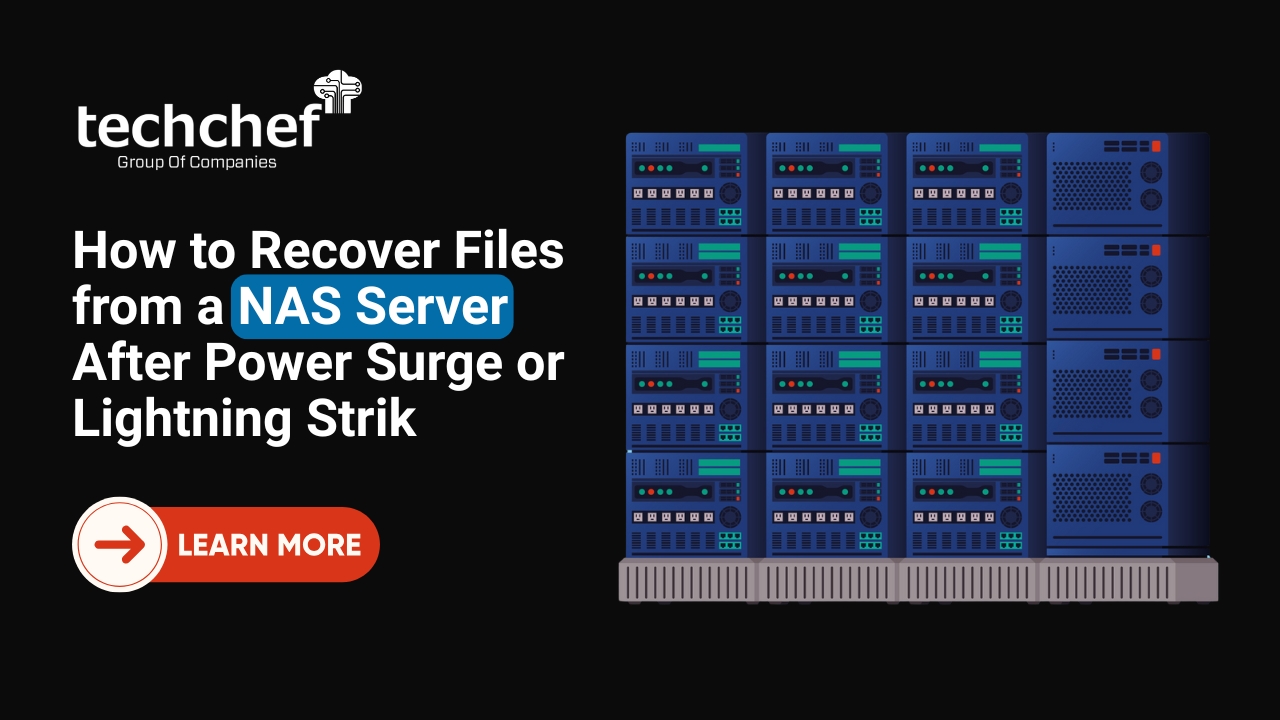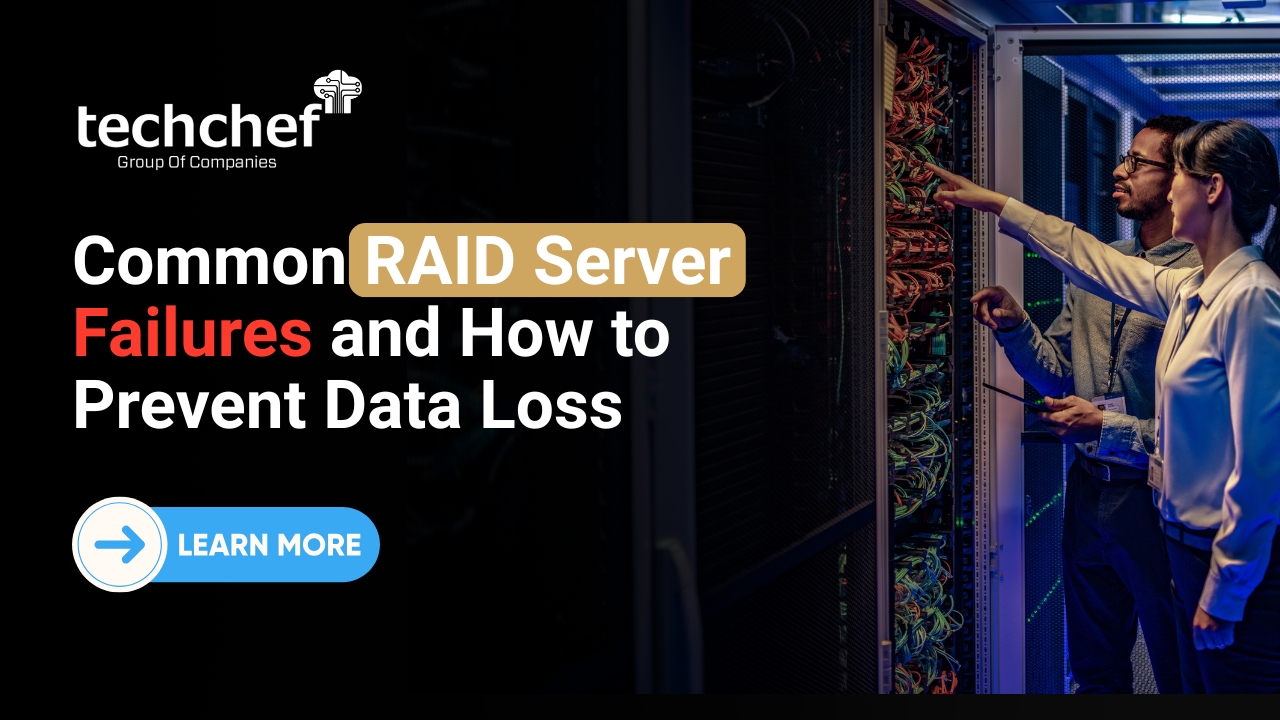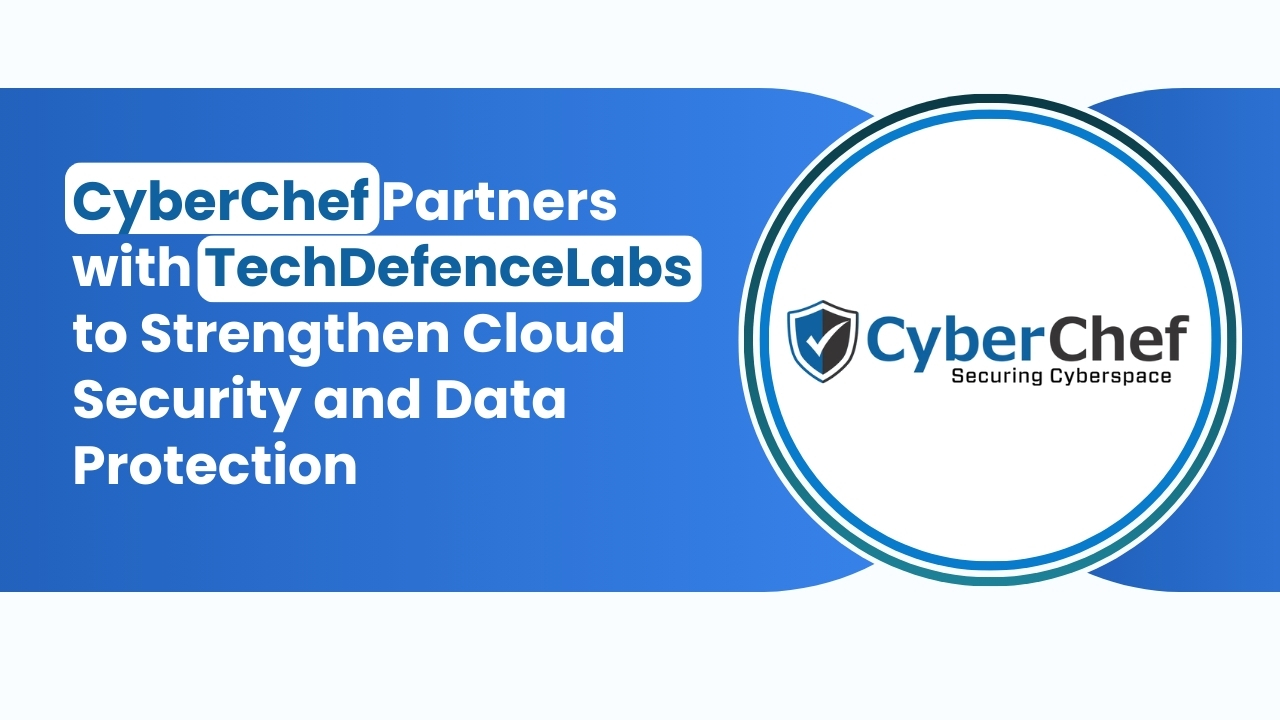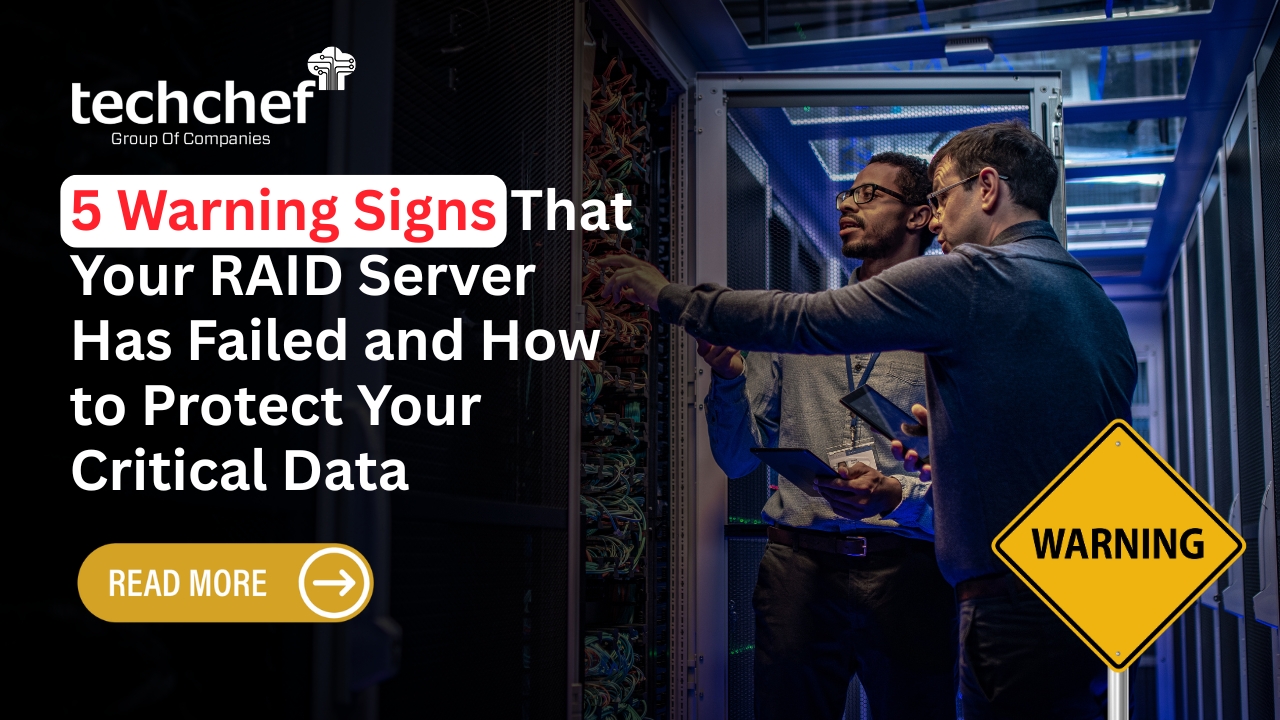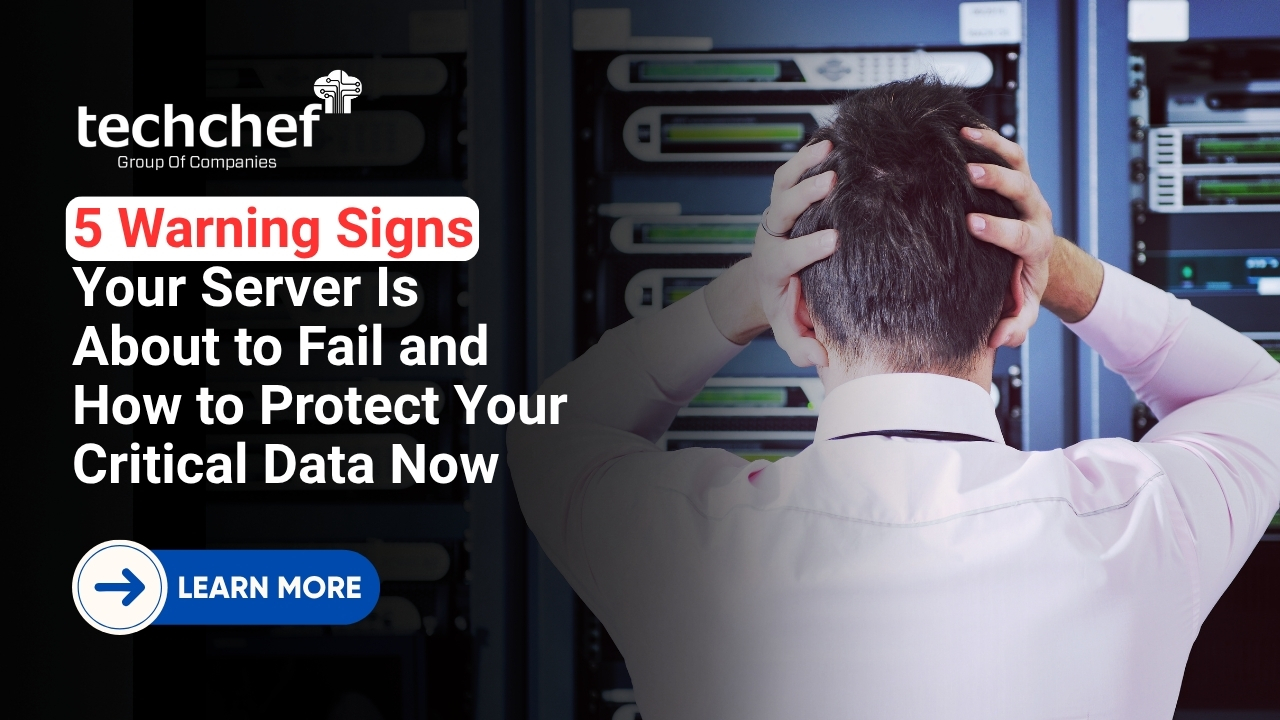Have you ever deleted an important email in Outlook by mistake? Maybe it was a client message, a report, or even a travel ticket and the moment you deleted it, you felt a wave of regret. Don’t worry. You’re not alone. Many of us face this situation at some point. And the good news is you can recover deleted emails from Outlook easily if you act on time.
In this blog, I’ll show you how to recover deleted emails step-by-step using simple methods. You don’t need to be an expert or use any extra software. Let’s get started!
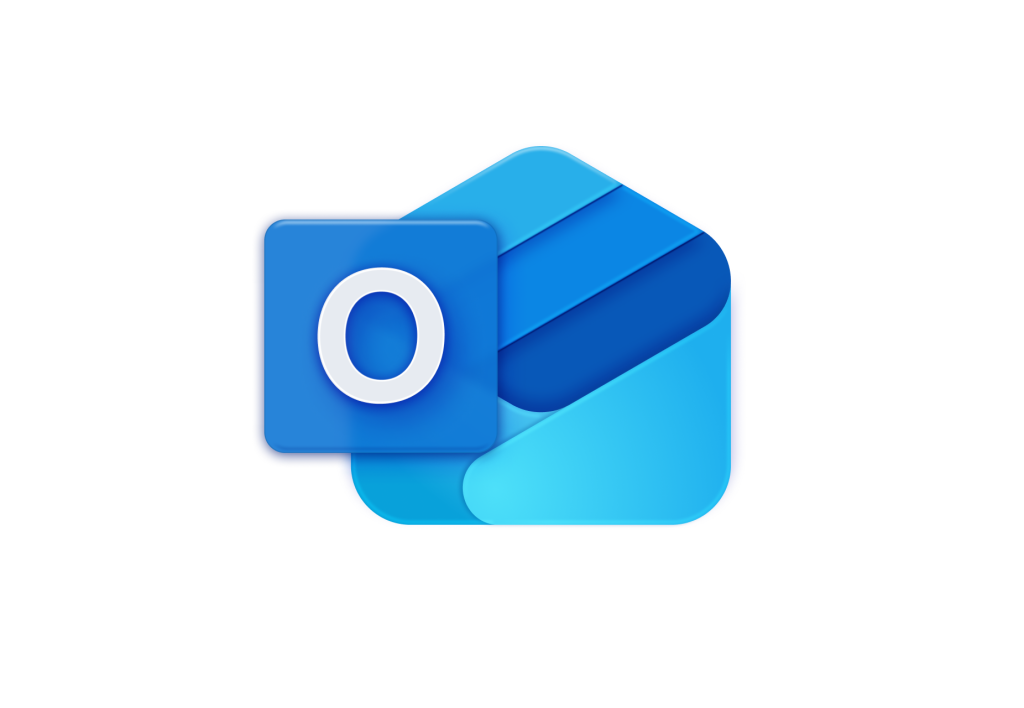
Why Emails Get Deleted in Outlook
Outlook allows you to manage your emails easily but sometimes that also means you delete important messages without realising it.
Here are common ways emails get deleted:
You press the Delete key or click the wrong button
You use Shift + Delete, which skips the trash folder
You clear your Deleted Items folder to free up space
There’s a sync error between Outlook and your mail server
The mailbox gets full and deletes old emails automatically
Now, let’s look at how to bring these emails back.
Simple Ways to Recover Deleted Emails in Outlook
There are a few places where deleted emails go in Outlook. Depending on your Outlook version and email type (personal or work), you can try these methods.
1. Check the Deleted Items Folder
This is the first place to look. When you delete an email, it goes into the Deleted Items folder, just like a recycle bin.
Steps:
1. Open Outlook.
2. Click on the Deleted Items folder on the left-hand side.
3. Scroll or use the search bar to find the email.
4. Right-click on the email and choose Move > Inbox.
This works if you haven’t emptied the Deleted Items folder.
If the folder was emptied or you used Shift + Delete, you’ll need to try another method.
2. Use ‘Recover Deleted Items from Server’ (Only for Work or School Accounts)
If you’re using a Microsoft 365, Exchange, or corporate Outlook account, your emails are stored on a server.
Even if the Deleted Items folder is empty, your emails may still be recoverable for a limited time.
Steps:
1. Open Outlook.
2. Go to the Deleted Items folder.
3. At the top, click on Recover Deleted Items from Server (you may find this under the “Folder” tab).
4. A list of deleted emails will appear.
5. Select the emails you want and click Restore Selected Items.
Most companies keep deleted emails on the server for 14 to 30 days. So act quickly! Useful for Outlook accounts linked to offices, colleges, or organisations. This option is not available for Gmail, Hotmail, or POP/IMAP accounts.
3. Restore from Archive Folders
Sometimes, Outlook automatically moves older emails to an archive folder to save space.
You might have archived emails without realising it.
Steps:
1. Check for folders called Archive, Old Mail, or similar on the left side of Outlook.
2. Use the Search bar to search across all folders. Type part of the subject line or sender’s name.
3. If you find the email, simply move it back to your Inbox.
Great for finding old emails you thought were deleted. Only works if you or Outlook had archiving turned on.
4. Recover Emails from Backup (If You Have One)
Many people don’t realise that Outlook data is stored on your computer in a file called PST (for personal accounts) or OST (for work accounts).
If you have a regular computer backup or you’ve saved your Outlook data manually, you can restore deleted emails from that backup.
Steps:
1. Locate your backup file from an external drive, pen drive, or cloud storage.
2. Find the Outlook data file (usually ends in .pst or .ost).
3. Open Outlook and import the backup file:
Go to File > Open & Export > Import/Export.
Choose Import from another program or file.
Select your backup file and click Finish.
This works only if you’ve taken regular backups. If you don’t have a backup, this step won’t help.
5. Ask Your IT Administrator (For Work Emails)
If you use Outlook at your office or school, your IT team may be able to help. They usually manage email servers and keep backups or recovery options.
What to do:
1. Contact your company’s IT Help Desk.
2. Tell them the approximate date and subject of the deleted email.
3. Ask if the email can be recovered from the server or backup.
Best option for work-related accounts managed by a central system. Not applicable for personal Outlook accounts.
Outlook Data Recovery – Key Facts for Indian Users
Microsoft Outlook is widely used in Indian offices, banks, colleges, and government offices.
“Outlook email recovery” is one of the top email-related search terms in India.
A 2024 report showed that over 70% of Outlook users in India have lost an email they later needed.
Did You Know? In Outlook, you can set “Never permanently delete emails” in your settings. This way, even Shift+Deleted emails can go to a hidden recovery folder!
How to Avoid Losing Emails in Future
You can save yourself a lot of trouble by following a few simple steps:
Take regular backups of your Outlook data file (PST/OST).
Avoid using Shift + Delete, unless you’re sure.
Archive old emails instead of deleting them.
Set reminders to clean your mailbox the safe way.
Train your team or family on how to handle email safely.
Conclusion
Losing an important email can feel frustrating, especially when you think it’s gone forever. But as we’ve seen, Outlook gives you more than one way to recover deleted emails, even if they’re not in the Deleted Items folder anymore.
Whether you’re checking the archive, using built-in Outlook features, or asking your IT team for help there’s always a chance to bring your emails back, as long as you act on time.
Remember to take regular backups, avoid using Shift + Delete, and stay organised with your inbox. These small habits can save you a lot of trouble later.
At Techchef Data Recovery, we believe that data loss shouldn’t hold you back. If you’re ever unsure or need help recovering important Outlook emails, don’t hesitate to reach out to a professional.
FAQs
Q1. How long do emails stay in the Deleted Items folder in Outlook?
Usually for 30 days, unless you delete them manually.
Q2. What happens if I use Shift + Delete on an email?
It skips the Deleted Items folder, but can still be recovered in some cases (like work accounts).
Q3. Can I recover emails if I don’t have a backup?
Yes, you can still try the Deleted Items folder or Recover Items from Server (if available).
Q4. Where do archived Outlook emails go?
They are stored in a separate folder called Archive. You can find it in the Outlook folder list.
Q5. Can my office IT team recover my lost Outlook emails?
Yes, most office IT teams keep backup copies of email accounts and can help with recovery.