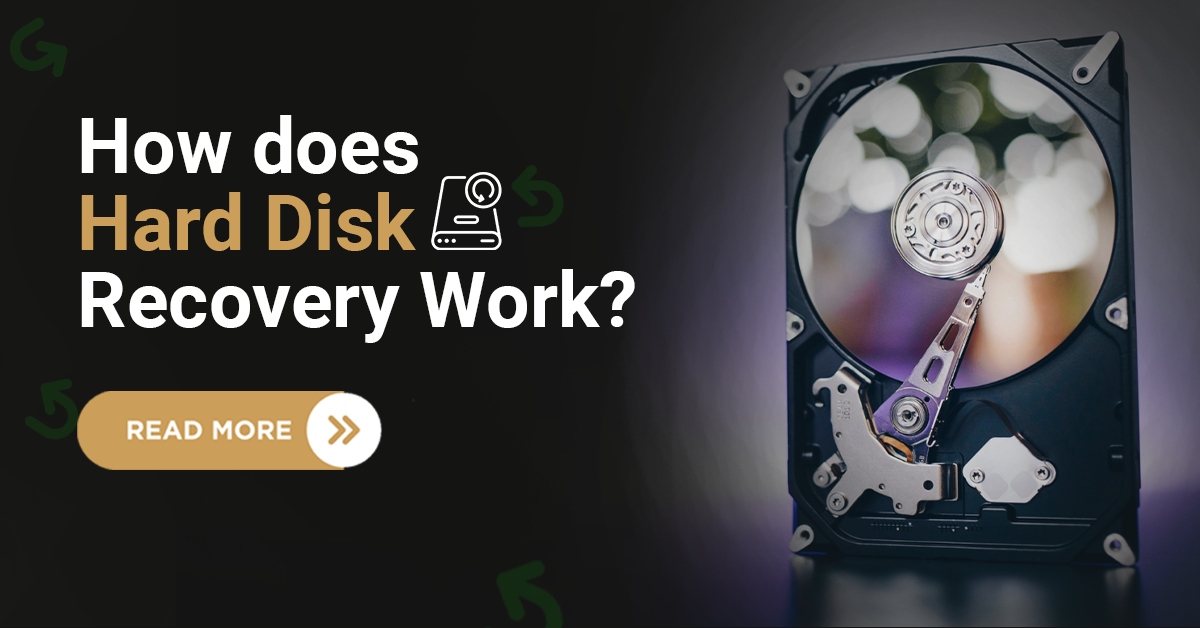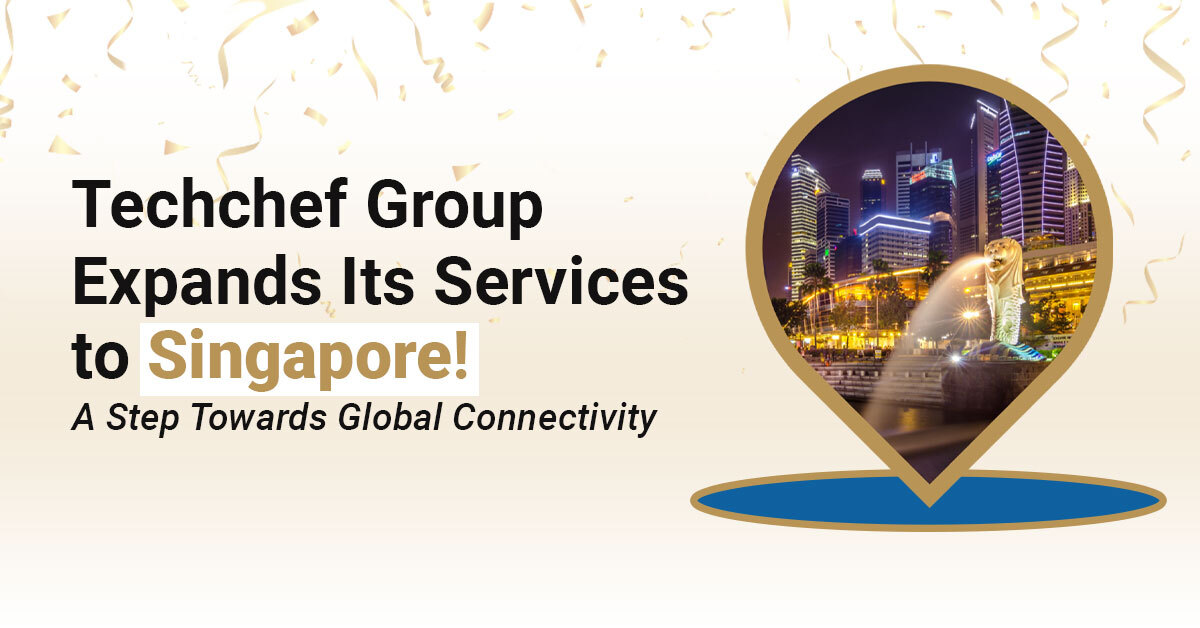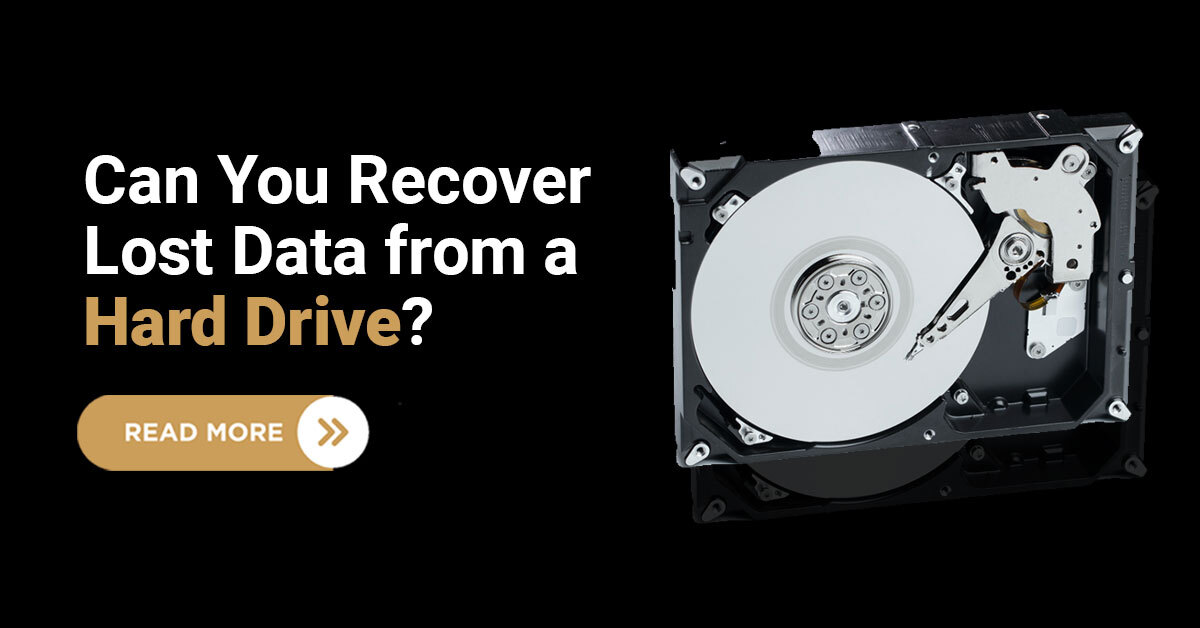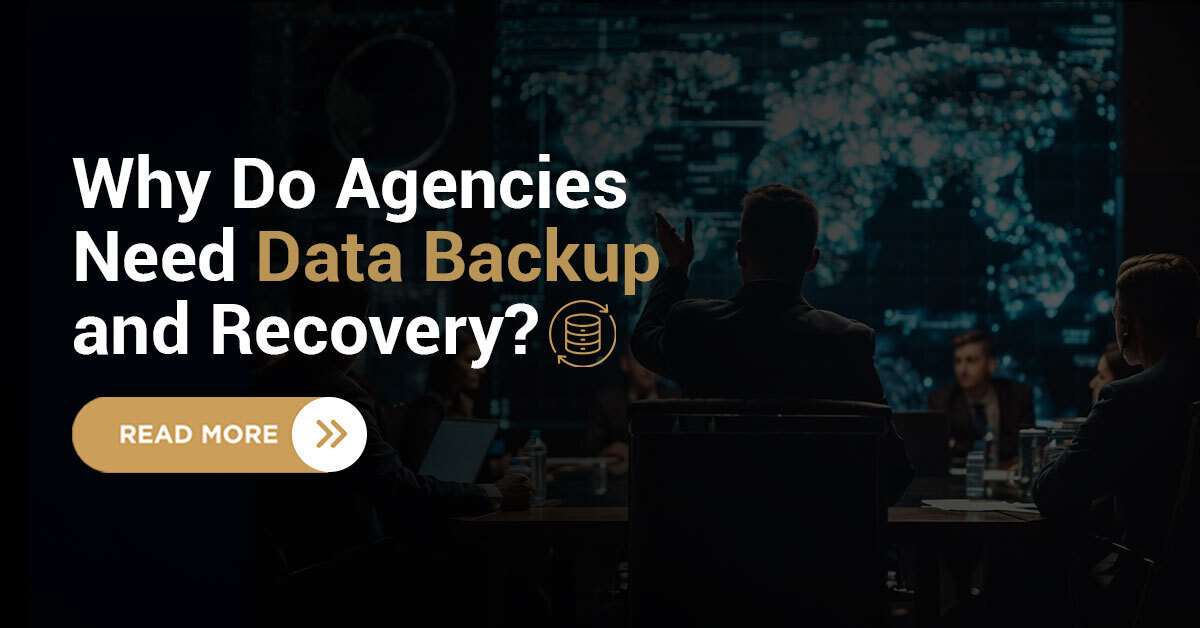Have you ever plugged in your pen drive only to realise that your precious files are missing? It’s a frustrating experience that many of us have faced. Whether it’s due to accidental deletion, formatting, or a hardware glitch, losing data can feel like losing a part of yourself. But don’t worry—there are ways to recover your data, and I’m here to guide you through them step by step.
Introduction!
Hello, I’m Melisa K., . With over 12 years of experience in data recovery and cyber security, I’ve dealt with countless cases of Pen Drive Data Recovery. Each time, I’ve seen the worry on people’s faces when they think their files are gone forever. This inspired me to write this comprehensive guide to help you recover your pen drive data without relying on external software tools. Together, we’ll explore practical methods that you can use right at home.

Pen Drive
Understanding Pen Drive Data Loss
Before see into recovery methods, it’s important to understand why data loss happens. Knowing the root cause can sometimes make the recover data from the pen drive process easier.
Common Causes of Data Loss
Accidental Deletion: We’ve all been there—one wrong click and your files are gone.
Formatting the Drive: Formatting erases all the stored data, often without a proper backup.
Virus or Malware Attacks: Corrupted files and inaccessible drives can be the result of malicious software.
Hardware Issues: Physical damage or wear and tear can make your pen drive unreadable.
Did You Know?
Data loss from removable storage devices like pen drives accounts for nearly 40% of all personal data loss cases worldwide. The good news is that most cases are recoverable with the right USB Drive Data Recovery approach.
Steps to Recover Data from Pen Drive
Step 1: Stop Using the Pen Drive Immediately
The moment you notice data loss, stop using the pen drive. Continuing to write data to it increases the risk of overwriting, which makes Pen Drive Data Recovery more difficult or even impossible.
Step 2: Avoid Formatting
If your computer prompts you to format the pen drive, don’t do it. Formatting will only complicate the recovery process further.
Recovering Data Without Software Tools
Here are some practical methods you can use to retrieve your files manually:
Method 1: Restore Previous Versions (Windows)
Windows operating systems often save previous versions of files or folders. You can check if your pen drive’s contents are backed up this way.
Plug your pen drive into your computer.
Right-click on the pen drive’s icon in “This PC” or “File Explorer.”
Select “Restore Previous Versions” from the menu.
If any previous versions are listed, choose one and restore it.
This method is straightforward and effective for cases where backup copies are available, making it a reliable step in USB/ Flash Drive Recovery.
Method 2: Check for Hidden Files
Sometimes, files on a pen drive may appear to be missing because they’re hidden. This often happens after a virus attack. Here’s how to check:
Connect your pen drive to your computer.
Open the drive in “File Explorer.”
Click on the “View” tab and select “Show Hidden Items.”
If hidden files appear, move them back to a safe location.
This method works for situations where files haven’t been deleted but are simply not visible, a common scenario in Pen Drive Data Recovery cases.
Method 3: Use Command Prompt
Command Prompt is a built-in tool in Windows that can help recover lost files from a corrupted pen drive. Here’s what you need to do:
Press Win + R, type cmd, and hit Enter.
In the Command Prompt window, type chkdsk X: /f (replace X with your pen drive’s letter) and press Enter.
The tool will scan your pen drive for errors and attempt to fix them.
Once the process is complete, check your pen drive for recovered files.
This method is especially useful for fixing logical errors in the file system, a critical aspect of Pen Drive Data Recovery.
Method 4: Manual Copy-Pasting
If the files are partially accessible but not opening correctly, try manually copying them to your computer and renaming the file extensions. This method can sometimes make the files usable again, providing a simple approach to recover deleted data from pen drive.
Troubleshooting Unrecognized Pen Drives
If your pen drive isn’t being detected by your computer, the issue might not be with the data itself. Here’s how to troubleshoot:
Check Hardware Connections
Plug the pen drive into a different USB port.
Try using the pen drive on another computer.
Inspect the USB connector for physical damage.
Update or Reinstall Drivers
Open “Device Manager” on your computer.
Look for your pen drive under “Disk Drives” or “Universal Serial Bus Controllers.”
Right-click on it and select “Update Driver” or “Uninstall Device” (then reinstall it by unplugging and plugging the pen drive back in).
Recovering Data on Different Operating Systems
Different operating systems handle Pen Drive Data Recovery in unique ways. Here’s how to proceed:
For Windows Users
Windows has built-in tools like File Explorer and Command Prompt for troubleshooting.
For Mac Users
Use “Disk Utility” to check for errors.
If the drive is detected but inaccessible, try repairing it through “First Aid” in Disk Utility.
Best Practices to Prevent Data Loss
Backup Regularly: Always keep a backup of important files on your computer or cloud storage.
Safely Eject Drives: Always use the “Eject” option before unplugging your pen drive to avoid corruption.
Keep Your Devices Updated: Update your operating system and antivirus software regularly to minimize risks.
Conclusion
Recovering data from a pen drive without software is entirely possible if you follow the right steps and act promptly. Whether it’s using built-in tools, checking for hidden files, or troubleshooting unrecognized devices, a methodical approach often leads to success. However, if the situation feels overwhelming or the data is too critical, it’s always wise to seek professional assistance.
When it comes to expert help, Techchef stands out as the best data recovery company for pen drives. With a best track record and cutting-edge technology, Techchef ensures your data is recovered safely and efficiently. Trusting professionals can save you time, effort, and peace of mind when handling complex recovery cases.
Have you ever faced data loss? How did you deal with it? I’d love to hear your experiences and insights—feel free to share them!
FAQs
1. How can I recover files from a pen drive that isn’t showing up?
If your pen drive isn’t detected, check the hardware by using another USB port or computer. Update the device driver through “Device Manager” or use Disk Management to assign a new drive letter, making it accessible.
2. What should I do if my pen drive asks to be formatted?
Don’t format the pen drive immediately, as it can erase your data permanently. Instead, try using methods like Command Prompt to fix logical errors or check for hidden files. This might make your data accessible without losing anything.
3. Can I recover files after deleting them from a pen drive?
Yes, you can recover deleted files. Check the Recycle Bin if the deletion occurred on your computer. Alternatively, use options like restoring previous versions or viewing hidden files to retrieve your lost data manually.
4. Is it safe to use a pen drive after a virus attack?
After a virus attack, scan the pen drive thoroughly with antivirus software. Remove the malicious files, and only use it if the data is fully recovered, and the drive is clean. Avoid using it until you’re sure it’s virus-free.
5. How can I prevent data loss in the future?
Regularly back up important files on your computer or cloud storage. Always eject the pen drive safely before unplugging it to prevent corruption. Keeping your antivirus software updated can also protect against data loss caused by malware.